You want to visualize, explain and provide situation-specific information on complex components ?
3D Manager
Maintenance cases and technical problems can be solved faster if you are familiar with the machine concerned. However, a complete understanding of complex components requires insight into their structure and thus into their inner workings.
So how can you offer your customers better service support without passing on sensitive data? Quite simply: By using our 3D Manager, which was specially designed for the visualization of parts, components and assemblies.
Visualize and describe CAD parts live with the Bitnamic 3D Manager
The solution
With our 3D Manager you can explain complex components without having to make them permanently available. Because when using the 3D viewer no data is stored on the end device.
The operation of the 3D Manager is simple and intuitive, you do not need any previous knowledge of 3D programs. Upload as many models as you like and compile a collection of frequently used CAD components. After a single conversion and compression you can load your models without long waiting times.
The 3D Manager is optimized for mobile use. This means that the models can be loaded and visualized just as easily on the smartphone. Furthermore, you can also use the 3D Manager models on smart glasses.
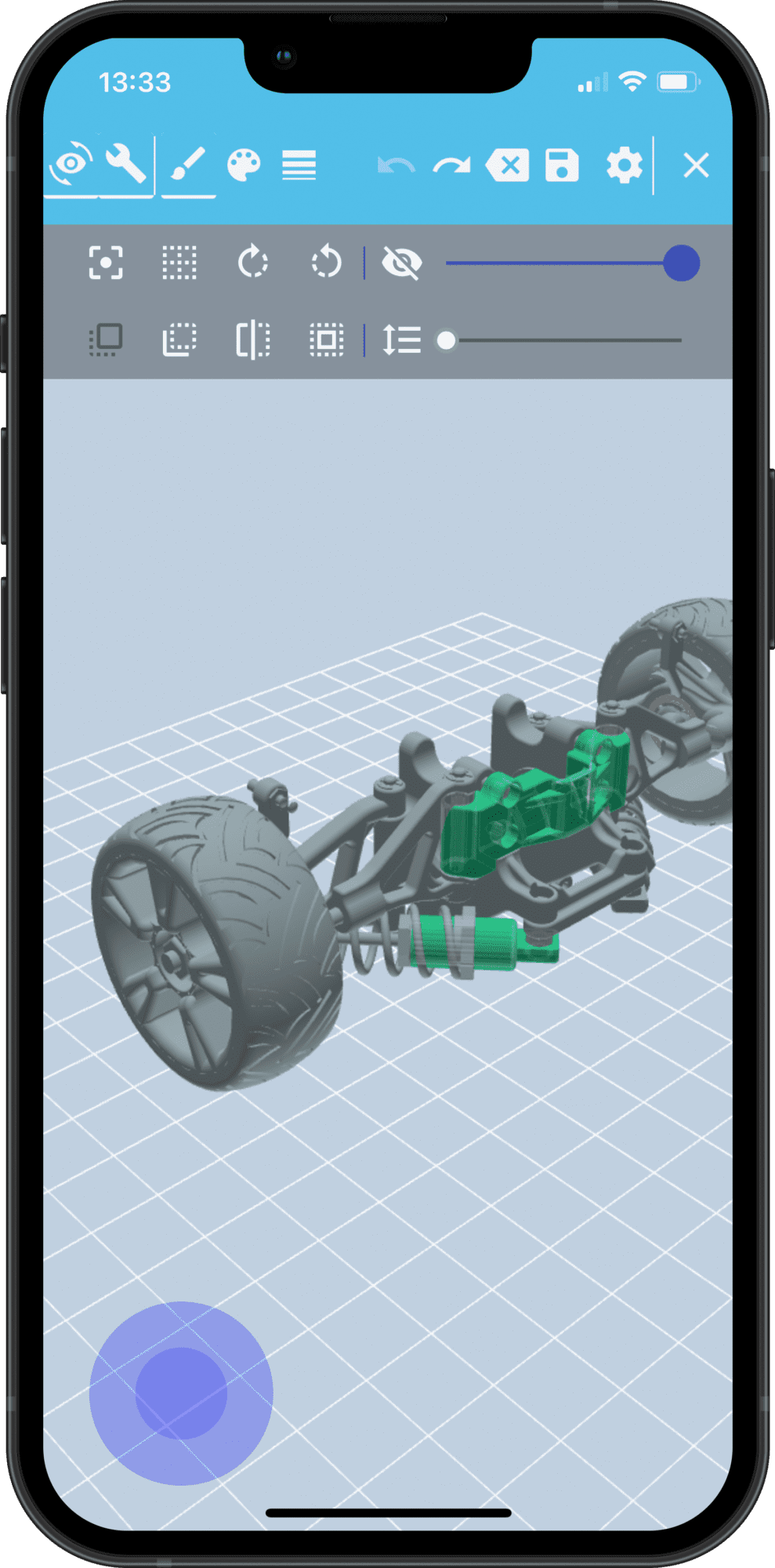
More insight into 3D models thanks to functions like
Transparent and exploded views
The 3D Manager has a variety of helpful tools, for example the zoom function. It allows you to continuously enlarge or reduce sections of the model. In addition, individual elements can be selected or identical components highlighted.
You can use a slider to give any degree of transparency to unselected components. This provides insight into the inner elements of the 3D object. Conversely, you can hide selected components or focus on them if desired. The former is also possible via the integrated parts list.
Thanks to the adjustable exploded view, you can dive deeper into the structure of your 3D model. In this mode you can also use the functions already described without any problems.
You have disassembled and marked your 3D model as desired? Then simply save it as a new scene. This way you can access exactly this view again at a later date without having to edit the object again.
You can also access the functions already mentioned in the shared video session. The laser pointer or the use of colored freehand annotations are particularly useful for pointing out sources of error or possible solutions. In addition, use the text field function and arrow placement for comprehensible model descriptions.
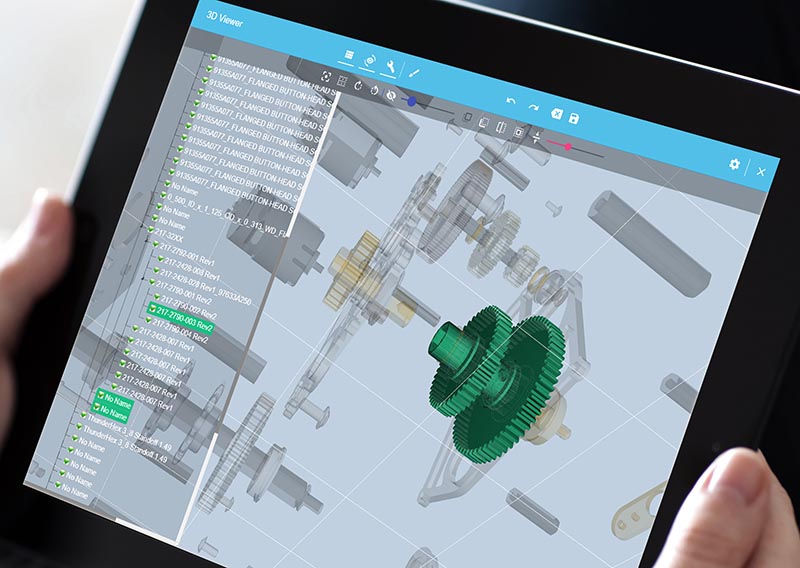
Multiple applications
Bitnamic 3D Manager
Overall, the 3D Manager can be used in three ways:
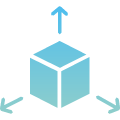
Private
Upload 3D models for your own use and perform analyses as you wish. Create your personal model file.
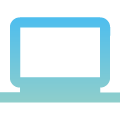
Demonstration
Use the 3D Manager for demonstration and training purposes. Show your models to potential customers.
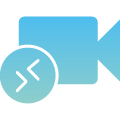
Video conference
As a service technician, connect directly with an expert. Solve problems together.
The latter variant originates from the original idea, which also characterizes our Remote Maintenance service: Connecting expert and service technician directly and without a split screen in case of maintenance.
What distinguishes the 3D Manager from other programs is the possibility to view models synchronously and interactively. Both session participants can access the 3D model, with changes made being displayed synchronously. This feature is especially useful in case of maintenance and ensures faster problem solving.
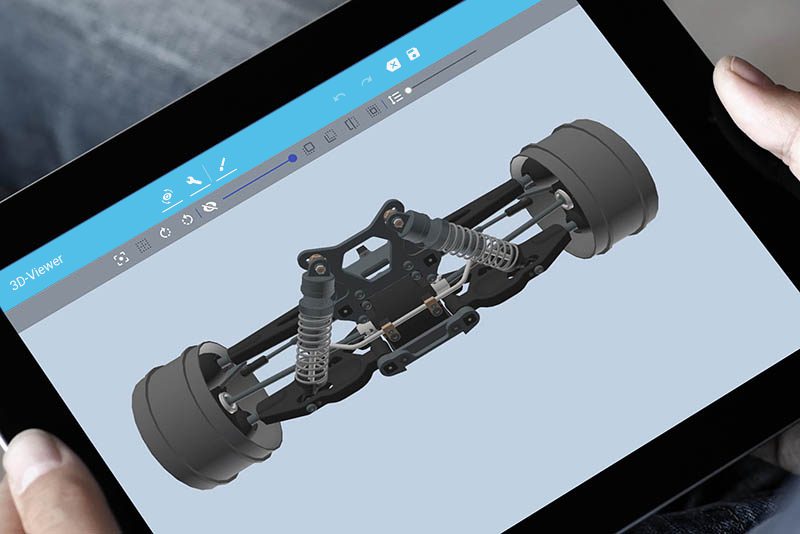
The most important advantages of the 3D Manager at a glance
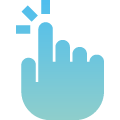
Intuitive operation
User-friendly, intuitive operation that requires no 3D/CAD program experience.
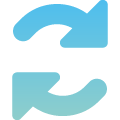
Synchronisation
Possibility for synchronization and thus for joint, interactive viewing of 3D models.
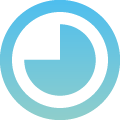
Short loading times
Short loading times thanks to previous, one-time conversion.
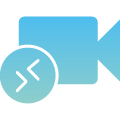
Video transmission
Transmission as video (also possible on older devices).
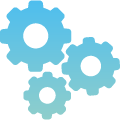
Numerous functions
Zoom, exploded view, transparency, laser pointer etc.
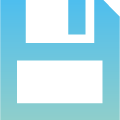
Saving scenes
Dismantle, save and later reopen the 3D model without having to edit the object again.
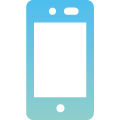
Optimized for smartphones
The video is optimized according to the existing data connection. This means that a connection is possible even with low bandwidths in mobile communications.
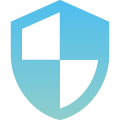
Data protection
No data storage on the end device and thus no transfer of sensitive data.

Transmission on smart glasses
Take industrial maintenance to the next level with augmented reality and Microsoft HoloLens.
